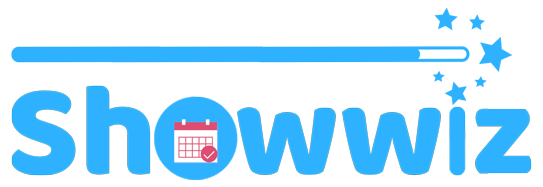How do I sign up?
- Visit ShowWiz.ca
- Click on “Sign Up” in the menu bar.
- Select either Vendors+ or Vendors Basic.
- Fill out the account information.
- If signing up for Vendors Basic: click “Submit and Confirm”.
If signing up for Vendors+, proceed through payment. - Follow the steps listed below to set up your profile.
How do I create my Vendor profile?
- Login to ShowWiz.ca.
- Click on your name in the top right hand corner of the webpage (very top!).
- Click profile.
- Click the “Edit Profile” button.
- Complete the fields as you’d like.
- Click “Done Crafting”.
- Success! To see your completed profile, click “Show me my profile…”.
How do I add an event to my profile?
- Ensure you are logged into ShowWiz.ca
- Find the event you’d like to add on the calendar.
- Click on the event’s title to go to the event details page.
- Check the box beside “Attending Event” (located at the bottom of the Details For Vendors section).
- That’s it! It will now show on your profile!
Note: To remove an event, simply follow the same steps – and uncheck that same box!
How do I add my business to the Vendor Directory?
- Ensure you are logged into ShowWiz.ca
- Navigate to your profile and click on “Edit My Profile”.
- Ensure Business Name, Location, Vendor Type, and Merchandise Type fields are completed.
- Ensure the “Opt Out” checkbox is NOT checked.
- Click “Done Crafting”.
- That’s it! You will now appear in the vendor directory!