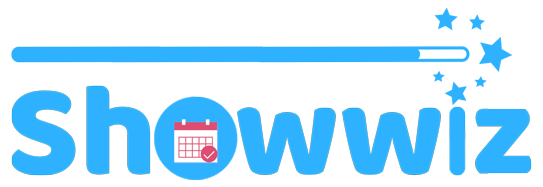This tutorial will go through the steps to add events where you are a vendor, to your business Facebook page.
You’ve got stock, you’ve got a Facebook page for your business, and you’ve got some followers. Next step, apply for some events!
Many event organizers create Facebook pages for their events to advertise, promote, and gauge interest in how many people they might expect. You can add these events to your calendar on your own page to cross-promote them and attract your followers.
By adding them to your business page, you make it easy for shoppers to find out where you will be. Using the organizer’s events prevents duplicate events made by each vendor. If everyone created their own entry for an event that already has a page, it would result in many search results for effectively the same event, leading to confusion for shoppers. One central event created by the organizer, is more effective for searching and leads to one search hit, rather than many.
Note: Adding a show to your Facebook page can only be done on a computer. The mobile Facebook app does not have this capability.
The process for adding a single day show is different from adding a multiple day or recurring show.
We’re starting with how to add a single day show. Then, we’ll learn how to add a multiple day show.
Adding a single day show
First, using Facebook, navigate to the event’s home page.
You will notice a Share button under the event title and date, and a button with three dots.
If you choose the dropdown menu from the Share button, you will be able to post the event to your page, but the event will not be added to your calendar of events.
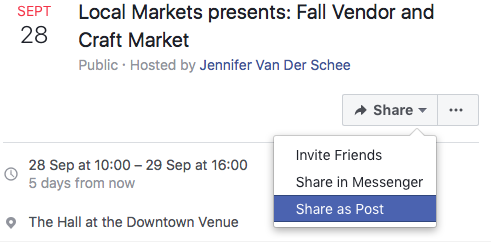
You can now post the event on your news feed.
To add the event to your page’s calendar, first click on the three dots. then choose Add to Page. Choose the page to which the event should be added. If you have a personal page and a business page, choose the business page name.
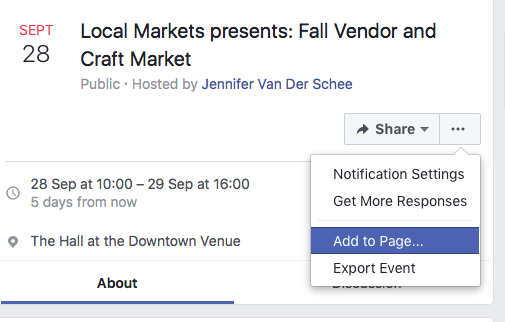
The following pop up will appear.
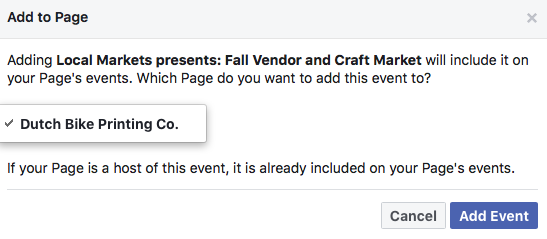
Click on Add Event, and it will be added to your business page.
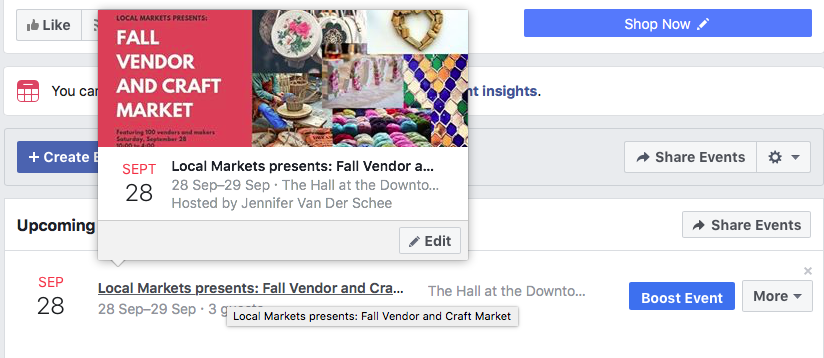
How to share recurring events with multiple dates
Some shows occur on a monthly basis, or occur over a period or time, like a weekend, or a week.
Adding these events to your calendar follows a slightly different process and has been a source of confusion for many vendors.
You’ve gone to the event’s home page, and you’ve selected the date that you want to add to your calendar.
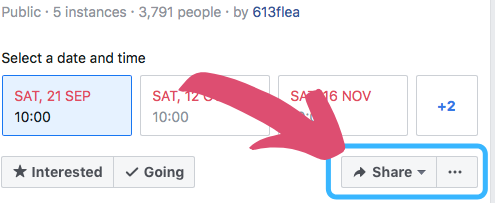
You see and first choose Share to add it to your facebook page.
Next, you click the three dots but you don’t see the option to add the event to your page’s calendar.
You can Save the event, but that will just save it in your personal Facebook calendar, and won’t add it to your business page.
Call it a Facebook feature, or call it a glitch, but there is still a way to add the event to the calendar.
Navigate back to the event’s home page, but this time, do not select the date.
Above the dates, you will see the options to share.
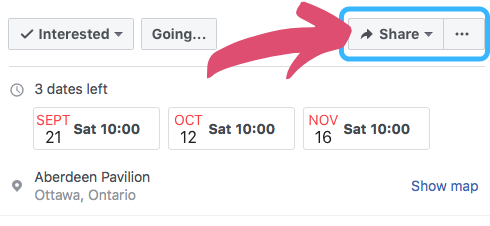
From here, you will be able to Share the event, or add it to your calendar using the same steps as you would if you were adding a single day event.
To share the event, click on the dropdown menu on Share and choose the option you want.
Next, click on and select Add to Page, and select the page to which you wish to add the event.
When you navigate to your business page’s Event list, you will see the event is listed.
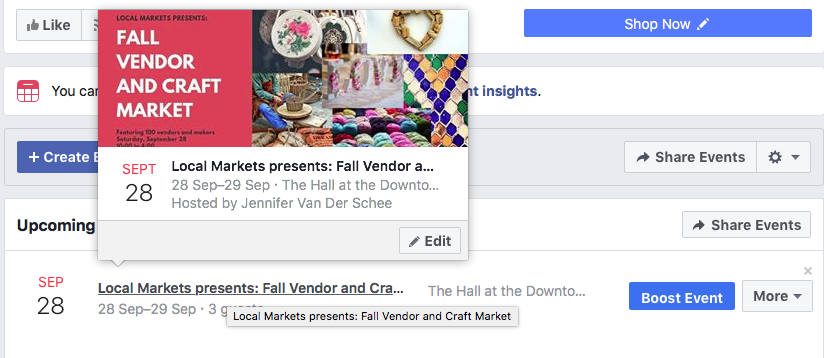
Success!
Article by Jennifer van der Schee, Showwiz contributor.
ShowWiz.ca is an online resource that offers a comprehensive calendar of craft and vendor shows and a vendor directory. Currently serving Eastern Ontario and the National Capital Region, ShowWiz.ca works to connect vendors, organizers, and shoppers with opportunities that work for them.