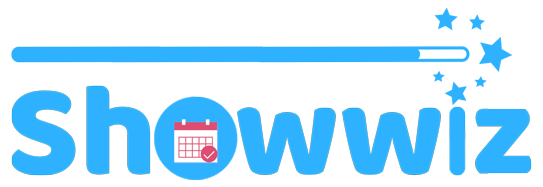We are so excited to announce that vendor profiles are now live on ShowWiz.ca!This site update means:
- You can fill out your profile with your information – logo, contact, description, social media links and more!
- You can add the events you’re attending to your profile. Give shoppers a comprehensive list of all your events with ease! (Also an easy way for you to keep track – and have easy access to all the information about them stored in our database.)
- When you add an event to your profile, you will show up on that event’s page as an attending vendor! This lets shoppers who are checking out events see who’s coming!
This update also brings some new perks for Vendors+.
- Vendors+ not only get to upload their logo to their profile, they are able to upload a banner image as well as 3 product photographs. Talk about a showcase!
- Vendors+ will show first in the list of attending vendors on the Event page. They will also have their logo visible on these pages. Vendors Basic will only have their name in text.
Check out these screenshots for the visual difference between Vendors+ and Vendors Basic:
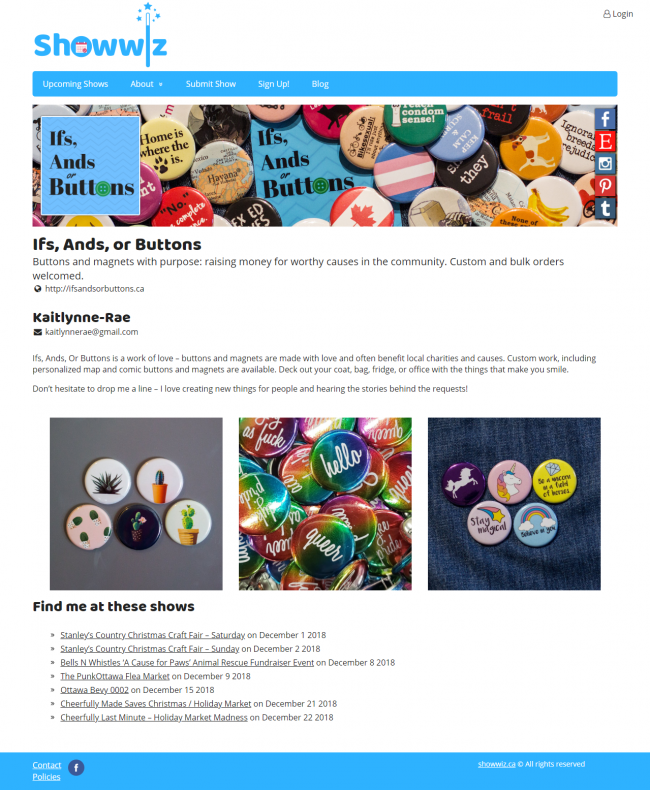
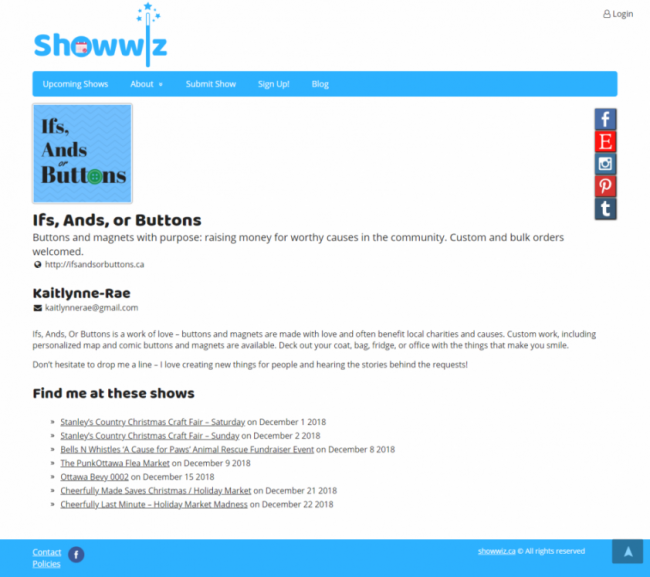
And one showing the difference in how you will show as attending:
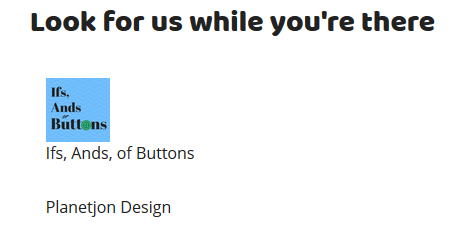
In this example, “Ifs, Ands, or Buttons” has Vendors+, PlanetJon has Vendors Basic.
Interested in Vendors+?
For $25 a year you get full access to all the features of ShowWiz.ca. Extra information about events and extra visibility of your logo/branding. For more information or to upgrade your account, check out this page.
How to Set Up Your Vendor Profile
How To Sign Up:
Those who have already created an account can skip this section!
- Visit ShowWiz.ca
- Click on “Sign Up” in the menu bar.
- Select either Vendors+ or Vendors Basic.
- Fill out the account information.
- If signing up for Basic: Click “Submit and Confirm”.
If signing up for Vendors+ proceed through payment. - Follow the steps listed below to set up your profile.
How to Create a Profile:
- Login to ShowWiz.ca
- Click on your name in the top right hand corner of the webpage (very top!).
- Click profile.
- Click the “Edit Profile”.
- Complete the fields as you’d like.
- Click “Done Crafting”.
- Success! To see your handiwork click “Show me my profile…”.
How to Add an Event to Your Profile:
- Ensure you are logged into ShowWiz
- Find the event you’d like to add on the calendar.
- Click to go to the event details page.
- Check the box beside “Attending Event” (located right above event details).
- That’s it! It will now show on your profile!
Note: To remove an event, simply follow the same steps – but uncheck that same box!
We hope you enjoy this new feature! Let us know if you have any questions or comments!